The SuccessFactors Recruiting Management module provides the option to integrate with Microsoft Outlook Calendar to schedule interviews directly. This feature can be enabled by completing the following steps:
Step 1:
Enable “Outlook Calendar Integration” in Admin Center > Company System and Logo Settings
Step 2:
Grant permissions to recruiting users to set up Outlook Integration:
RBP: Admin Center > Manage Permission Role > Manage Recruiting > Set up Interview Scheduling Outlook Integration
Non-RBP: Admin Center > Manage Recruiting Administration > Set up Interview Scheduling Outlook Integration
Step 3:
Go to Admin Center > Set up Interview Scheduling Outlook Integration
Step 4:
Enter Exchange Server / Office 365 login information in the Configuration Tab of “Set up Interview Scheduling Outlook Integration”
Step 5:
In auto discovery mode click “Verify”. The system will then contact the Exchange Server to request access to your Outlook Calendar (Free/Busy availability) and send a test connection meeting request.
Step 6:
If the connection is successful, you will be able to choose the option “Establish Outlook Integration for Interview Scheduling” and save your settings.
Now, when scheduling interviews, the availability will be pulled from your Outlook calendar and the invitations will be sent as meeting requests!