Tired as the expression might be, you can indeed lead a horse to water but fail to encourage consumption of water. Or, per my recent experience, you can fix a meal that your toddler loved the last two weeks, but today apparently resembles insect pâté.
In a similar fashion, you can make a robust catalog of online courses available to your users in SF Learning, but not see the user consumption you might expect. Note: I am not comparing your users to horses or toddlers.
Enter Recommendations. You already have access to this cool function in SuccessFactors Learning, but may have never explored it. For one thing, it isn’t turned on by default. This post will walk you through the basics of how to leverage Recommendations. One assumption is that you currently have a library of the elective course content which you make available to your users.
Recommendations are a mechanism to market your existing catalog content and one which can help break the user adoption stalemate. They work by enhancing visibility to one or more courses based on defined audience criteria. For example: why not recommend the latest Skillsoft courses on Microsoft Project to your entire PMO?
There are three primary components to setting up Recommendations:
1) Turn on the “master switch”. By default, the ability to make Recommendations is turned OFF in SF Learning. Activate this function within the LMS_ADMIN file (located under System Admin>Configuration>System Configuration) – locate the “EnableItemRecommendations” property and set it to True (using the search function in your browser will help).
2) Create new Assignment Profile(s) targeting the audience(s) you wish to reach with your Recommendations, and associate the appropriate Item(s). Per the example above, you could create a ruleset where Users whose Organization equals “PMO” are recommended the What’s New in Microsoft Project 2013 course (this is just an example – your available user data may vary).
3) Optional: activate the “Access Recommendations Tile” Workflow for your end user role. This Tile, introduced with the 1411 release, provides an attractive graphical view of all Recommended Items. Alternately, Recommendations show up by default in the header of the Catalog Search, albeit not as prominently compared to the Tile.
One drawback to Recommendations is that a user must log into SF Learning in order to see them. So there is still SOME leading of horses to water. Based on this fact, Recommendations are best approached in conjunction with a broader communication and marketing strategy, to drive optimal end-user adoption of your elective content.
Finally, to foreshadow future developments: keen-eyed SF Learning Super Administrators may have noted the appearance of a new user role Workflow, system configuration file and Automatic Process (APM) for “Personalized Recommendation” and associated “Recommendation Newsletter”, concurrent with the 1411 release. This functionality is currently under Beta testing and is expected for 2015 general release. When this enhancement is available, I will share my impressions in a future post!